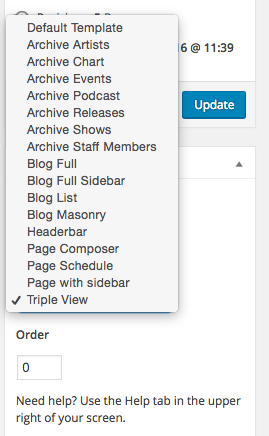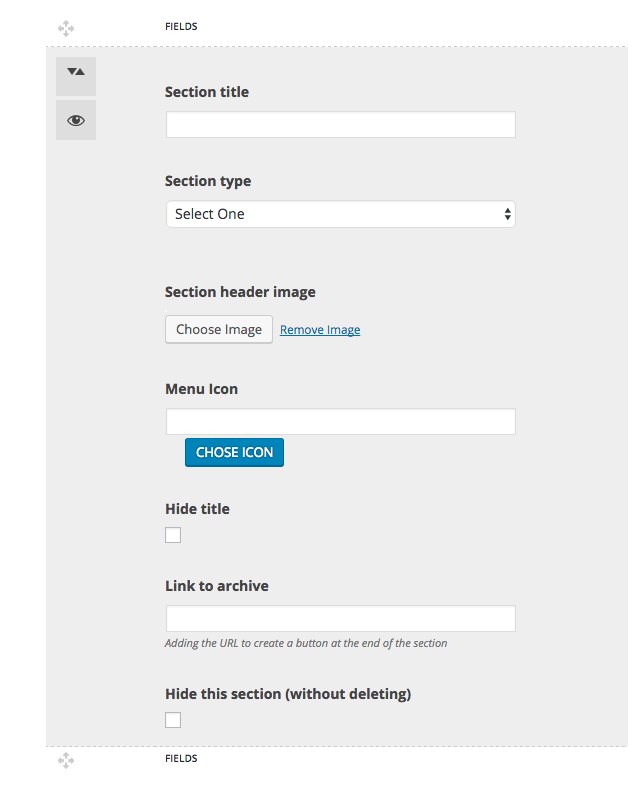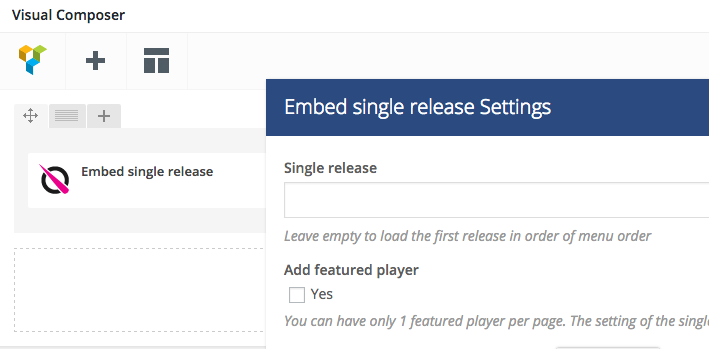What are Tripleview pages?
Tripleview pages are pages with a header which const on a flexible height slider, which contains archives or specific contents instead of normal pictures and texts.
It allows you to create special pages where the user can easily check all the latest contents for different specific post types, in a fun and intuitive way. Is based on a horisontal sliding, a top centered menu, and a list of pre-selected modules.
Example of Tripleview Page:
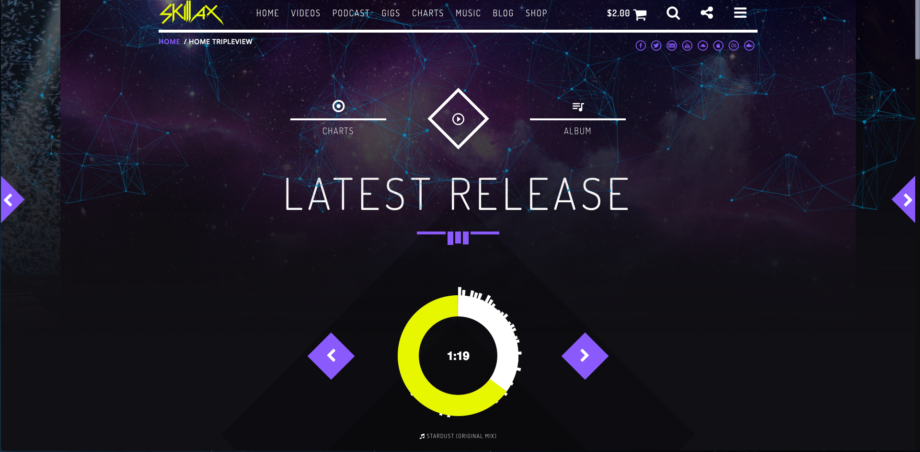
A Polidecor page is composed by 2 parts:
- A static part: is created by adding contents normally, also using the Visual Composer and Gridstacks (check Gridstack section). A recommendation: keep it light! Be sure to select small image sizes and don’t add too many static contents to avoid problems with the browsers maximum page size limits.
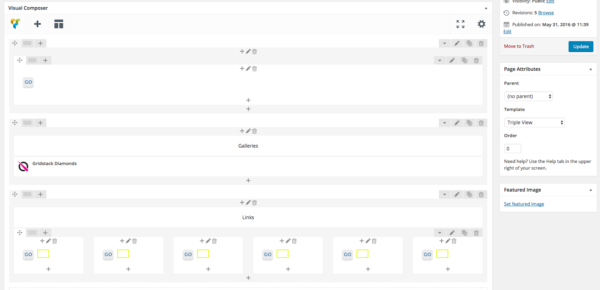
- A dynamica page: the Tripleview modules
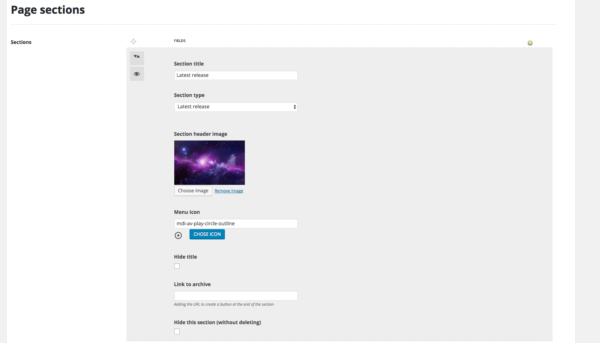
How to create a Tripleview page:
1 – Go to pages->Add New and select page Tripleview in the Page Attributes
2 – Save the page in order to have the Tripleview Modules active. You can also choose “Save Draft” to avoid the page being public.
Once saved the Tripleview fields will appear in this way:
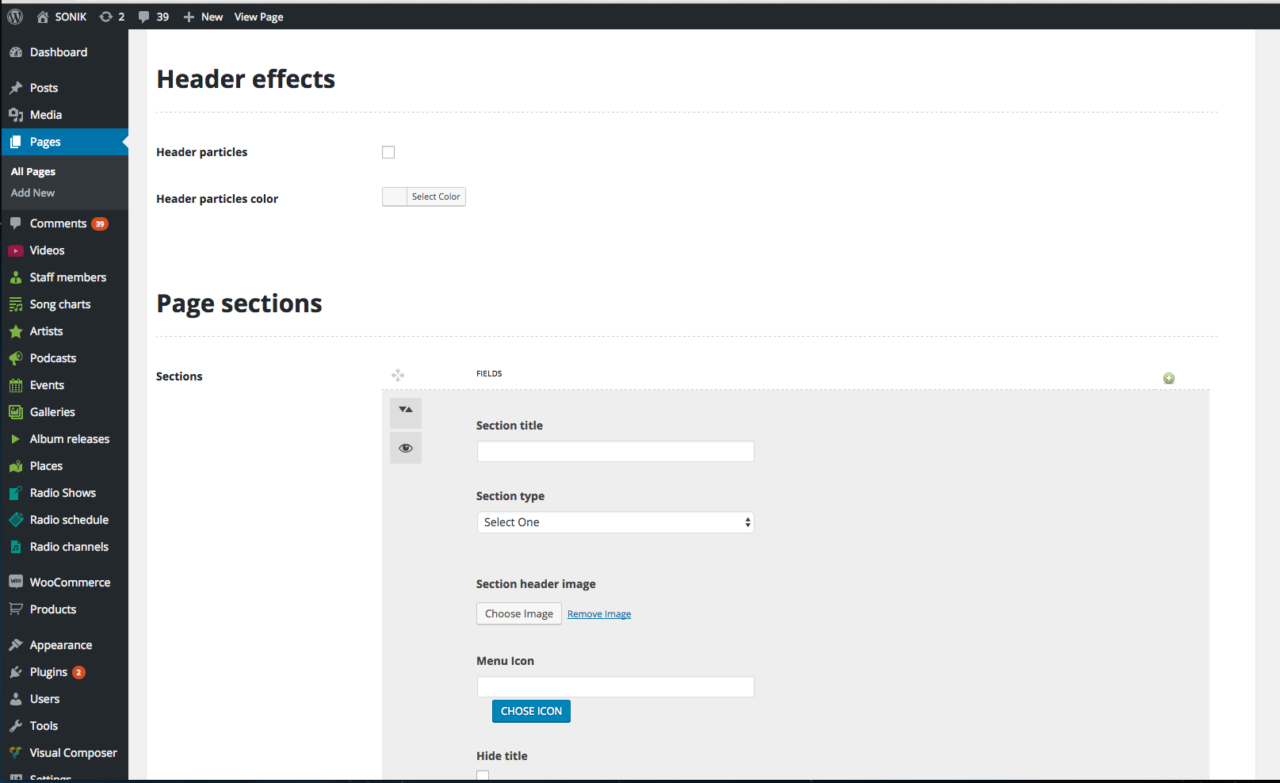
3 – To add new sections, click on the + button

4 – Add as many sections as you need, without exaggerating (minimum 3, maximum 6 or 8 depending on the weight of the contents and background images). Then Save or Save Draft.
5 – For each section, set the desired parameters:
- Section title: will be the title and menu item for that slide
- Section type: you can choose between Album Releases, Artists, Charts, Events, Podcast, Post, Staff members, Latest Release and Radio Player.
- Section header image (an overlay gradiend to the background color will always be applied to ensure perfect legibility of the contents. You can modify the background opacity in Appearance->Customize->Header)
- Menu Icon (choose among more than thousand icons. Or add your own CSS Class!
- Hide title
- Link to archive: you can add the URL of any other page to automatically add a link at the end of that section.
- Hide: will hide the section without deleting it (you may want to enable it later on, or you are working on it)
Note:
– Latest release will embed always the latest release ordered by Publish Date and Menu Order. Is the perfect way to expose the latest album of an artist or music label.
– Radio Station: will embed a player with the first Radio Channel created
– Important info: Latest Release and Radio Channel can’t be added symultaneously at the same Tripleview page (you need to have max. 1 featured player).
You can always add the latest release via Shortcode to the page contents, disabling the Featured Player: In this way you can add many releases together in a page containing a Radio Player.