Easily display banners from your sponsors, define an expiration date, and monitor clicks with the built-in QantumThemes Banner plugin.
How to create a new banner:
- Be sure that the Qantum Banner plugin is installed in your plugins. If installed, a “banner” link will appear in your WP Admin menu. If there isn’t please go to: appearance -> plugin installation and install it from there. Otherwise, install it manually via FTP by unzipping the qt-banner.zip file provided with the product, upload it to the wp-content/plugins folder and activate it from the Plugins page of your WordPress Admin page.
- Once installed, go to Banners -> Add new
- Set a title for your banner
- Set an expiration date (after that date, the banner will not appear in the widget, but will never be deleted from the admin panel)
- Set the URL where the banner needs to point. These links are executed with a 301 redirect, and WordPress will take care of counting the clicks
- Set a number of starting clicks, like 0
- Set a featured image, which will be the banner picture. Use a squared image sized at 500 x 500 pixels.
How to display banners:
The banners can be displayed with the widget included with the plugin.
- Go to Appearance -> Widgets
- Add the QT banners widget to a sidebar
- You can choose the banners that you want to display by entering the ID of them. The ID of each banner is available by going to: banners -> Show all
- Choose the maximum amount of banners to display
- Order: they can be random or can be ordered by a Page Order attribute on each banner
- Save the plugin settings.